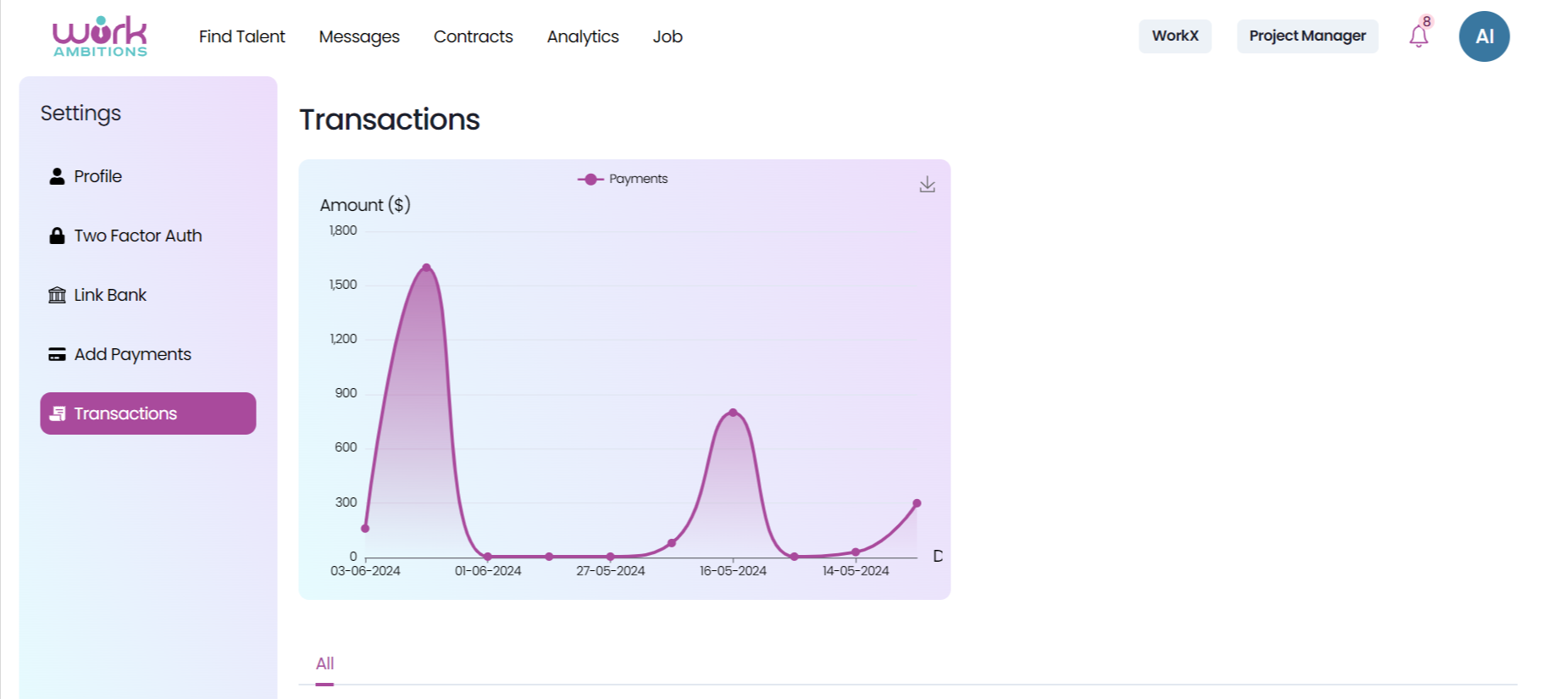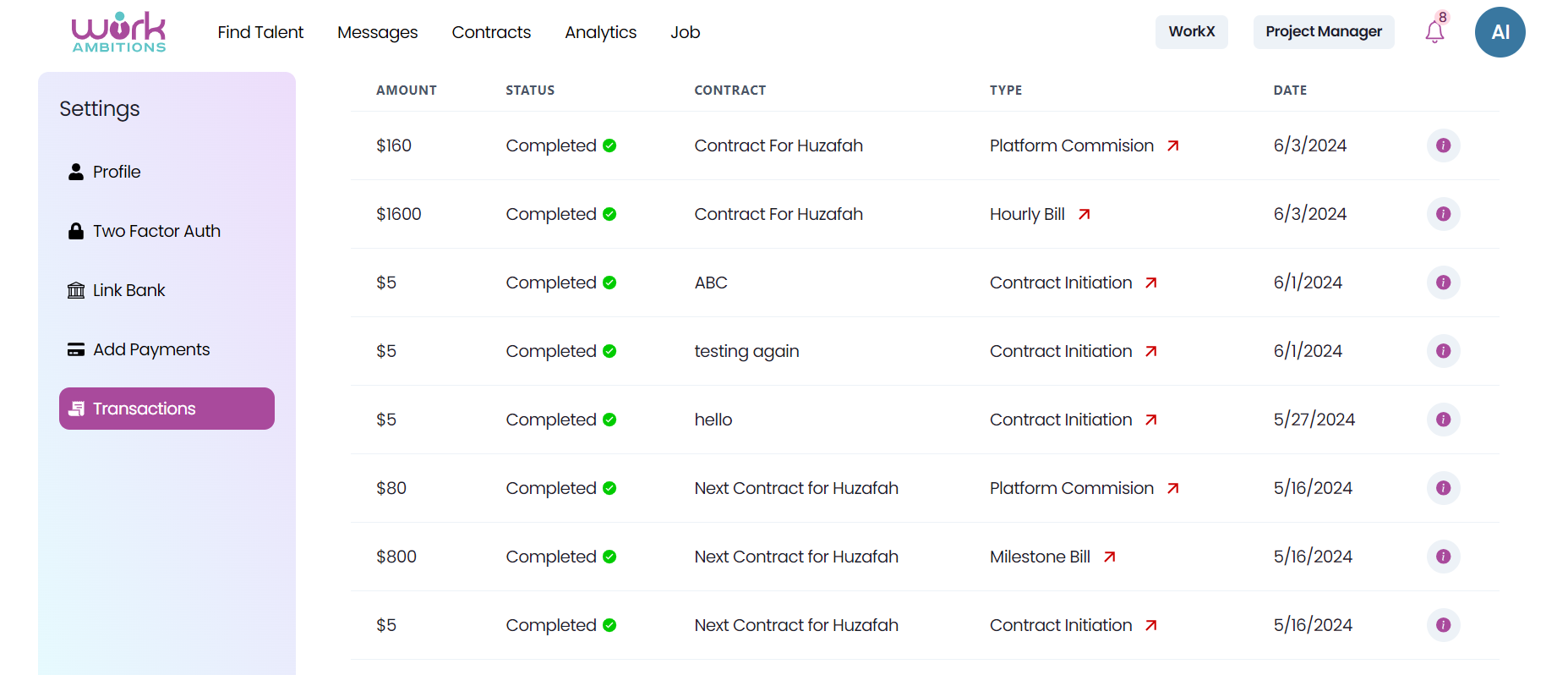Navigating the Settings Page on Work Ambitions: A Comprehensive Guide
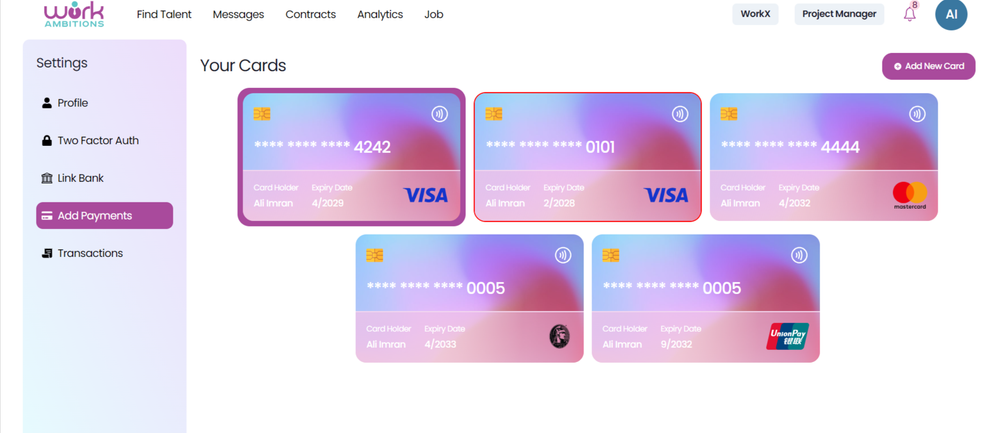
The settings page on Work Ambitions is your hub for managing personal and financial information securely and efficiently. This guide will walk you through each section of the settings page, helping you understand and utilize its features to enhance your experience on the platform.
Profile Settings
Your profile is your professional identity on Work Ambitions. Here’s how to manage and update it:
- Personal Information: Update your name, contact information, and location. Ensure all details are accurate to maintain trust with clients.
- Profile Picture: Upload or change your profile picture. A professional, clear headshot is recommended.
- Professional Headline and Bio: Edit your headline and bio to reflect your skills and experience. Keep it concise and compelling to attract potential clients.
- Skills and Expertise: Add or remove skills to keep your profile up-to-date with your current abilities.
- Portfolio: Manage your portfolio by adding new projects or updating existing ones. Showcase your best work to impress clients.
- Certifications and Education: Update your certifications and educational background to reflect your latest qualifications.
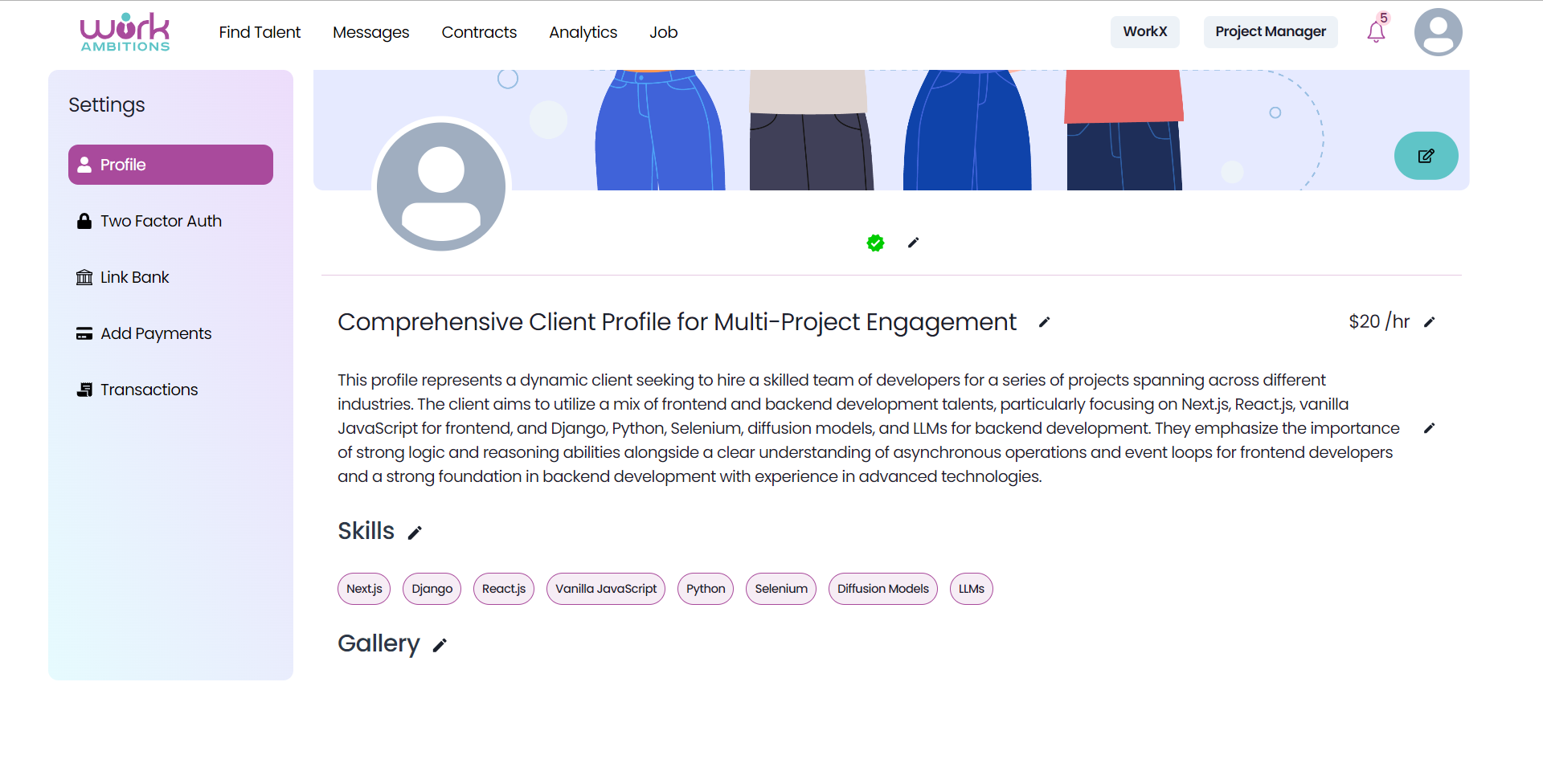
Two-Factor Authentication (2FA)
Security is paramount on Work Ambitions, and two-factor authentication adds an extra layer of protection to your account. Here’s how to set it up:
- Enable 2FA: Navigate to the two-factor authentication section and click “Enable.”
- Choose Your Method: Select your preferred method for receiving verification codes, such as via SMS or an authentication app.
- Verify Your Device: Follow the prompts to verify your device. This typically involves scanning a QR code or entering a code sent to your phone.
- Backup Codes: Save the provided backup codes in a secure place. These can be used if you lose access to your primary 2FA method
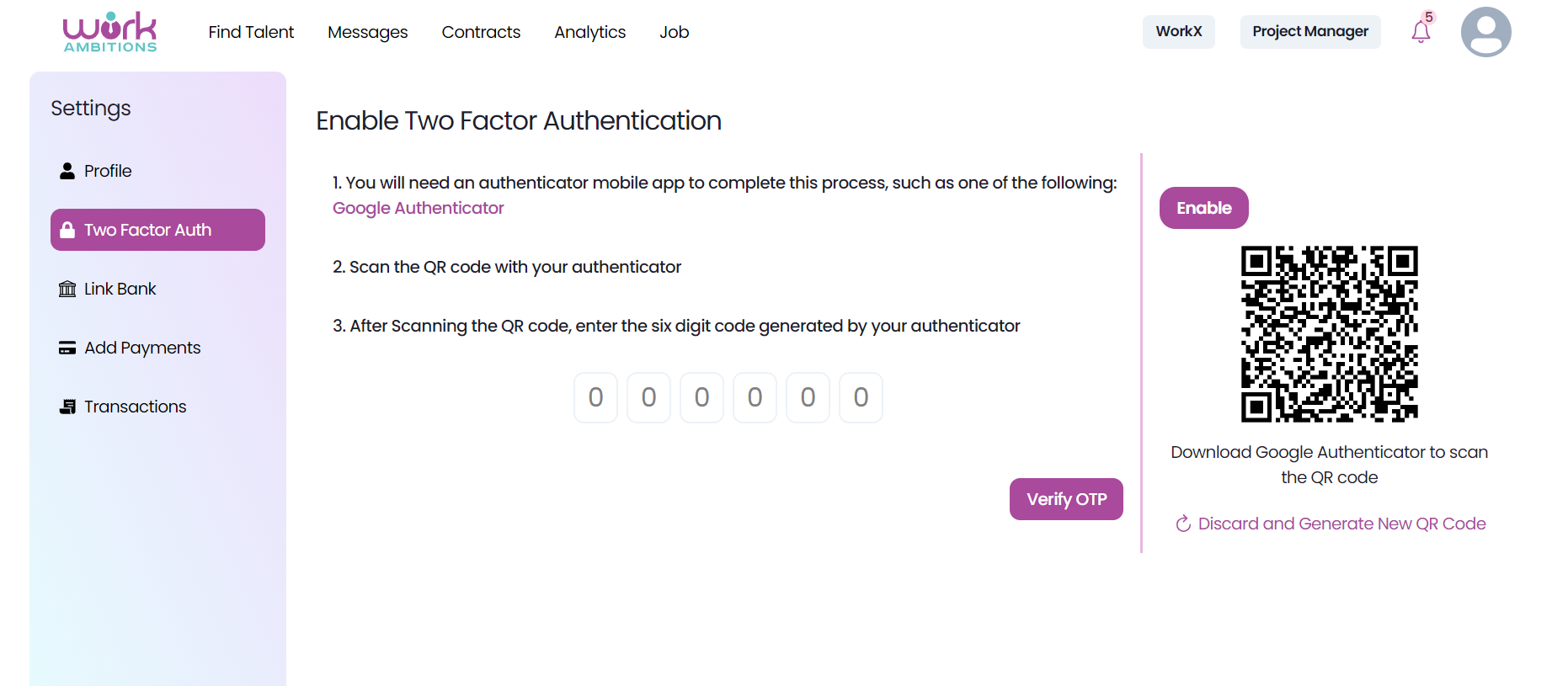
Linking Your Bank Account
To facilitate smooth financial transactions, linking your bank account is essential. Here’s how to do it:
- Navigate to Bank Linking: Go to the “Link Bank” section in your settings.
- Enter Bank Details: Provide your bank account information, including the account number and routing number (or IBAN for international accounts).
- Verification Process: Follow the verification steps, which may include micro-deposits or direct bank verification methods.
- Confirmation: Once verified, your bank account will be linked to your Work Ambitions profile, allowing for seamless withdrawals and payments.
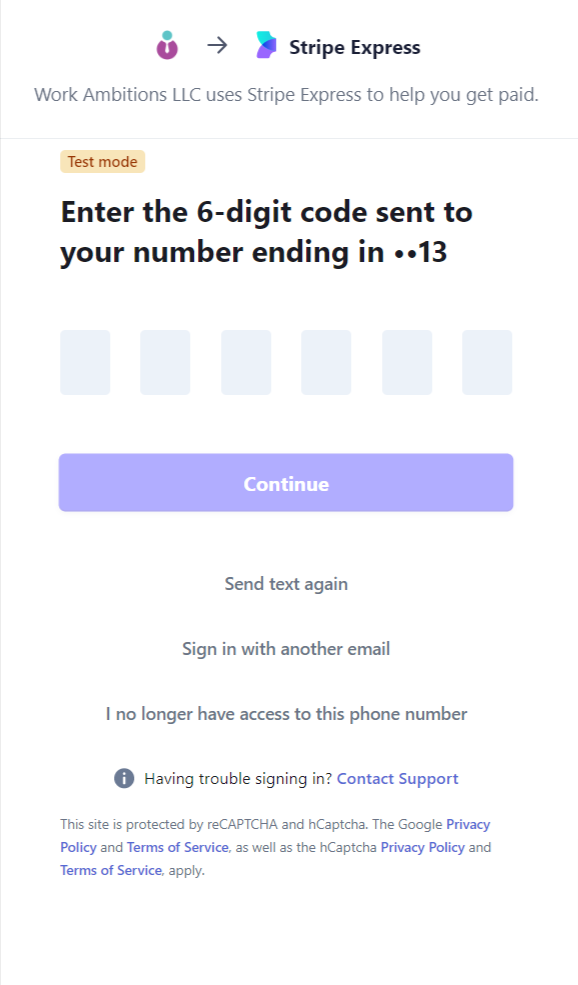
Adding Payment Methods
Having multiple payment methods can make transactions more flexible and convenient. Here’s how to add payment methods:
- Go to Payment Methods: Click on the “Add Payments” section in your settings.
- Choose Payment Type: Select the type of payment method you want to add, such as a credit card, debit card, or PayPal account.
- Enter Details: Provide the necessary details for the chosen payment method, such as card number, expiration date, and security code.
- Save and Verify: Save the information and complete any required verification steps. Your new payment method will be added to your account.
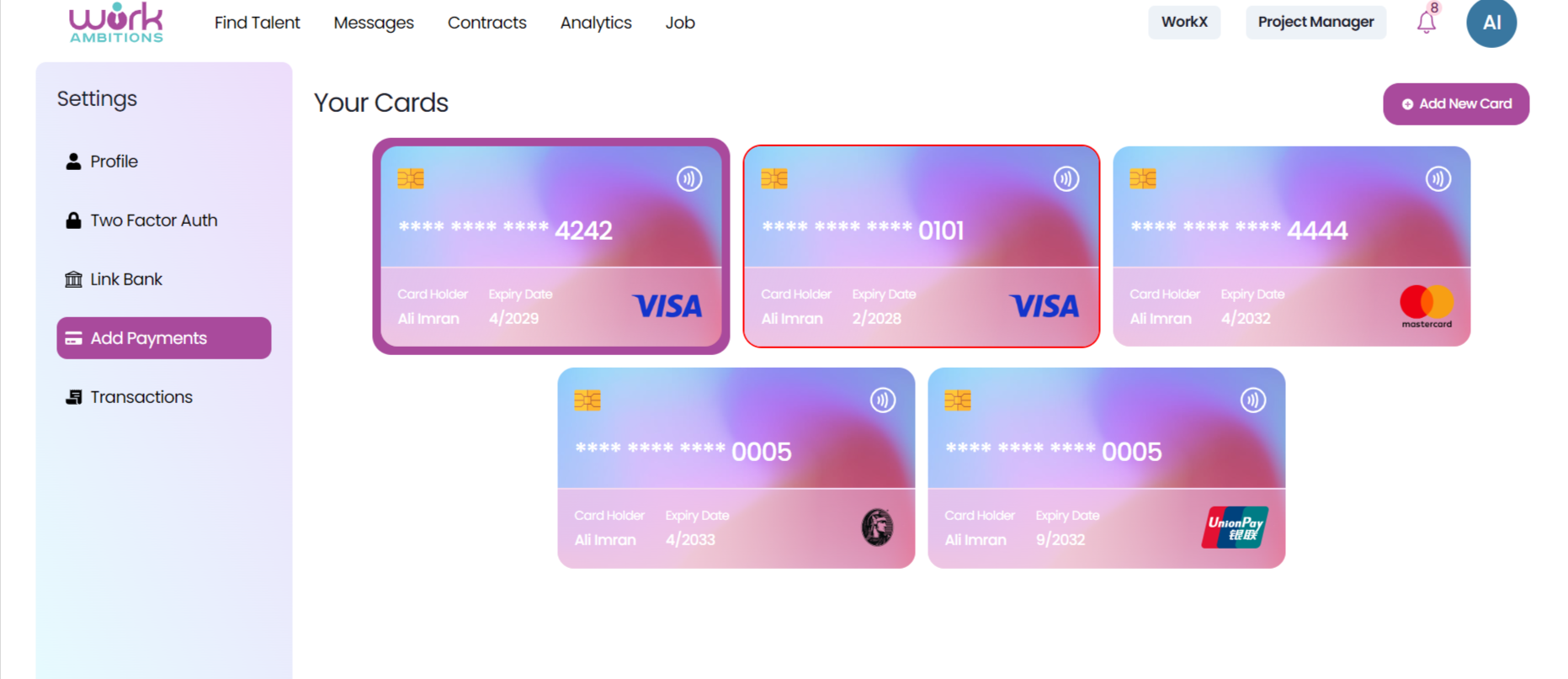
Managing Transactions
Keeping track of your financial transactions is crucial for managing your freelance business. Here’s how to manage transactions on Work Ambitions:
- View Transaction History: Go to the “Transactions” section to see a detailed history of all your financial activities, including payments received, withdrawals, and fees.
- Filter and Search: Use filters and search functions to find specific transactions or to sort by date, amount, or type.
- Download Statements: Download transaction statements for your records or for tax purposes. This can be done monthly, quarterly, or annually.
- Dispute Transactions: If you notice any discrepancies, follow the process for disputing transactions directly through the platform.
By utilizing these features, you can effectively manage your financial transactions, ensuring accuracy and transparency in your freelance business dealings on Work Ambitions.